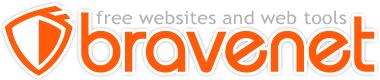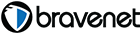This Message Forum is no longer in use
Please use the new Bravenet Help Forums FOUND HERE
The link you provided with this post is different than your last post. I assume that it is a test page of some kind. I can't get it to connect to anywhere. I tried several mutations of the URL but nothing worked. Did you figure out your problem and move it? Or is there an error in the link?
Browser: Firefox, Netscape, Sea Monkey, Internet Explorer, .....
OS: Solaris (Sparc,x86), Linux, XP
Sorry Philo
My mistake, it was a wrong link. The proper one is
http://www.blackhorsekawasaki.com/index1.html
Thank-you
Browser: IE7
Would it be possible to do it in the back end of the site once the links are up?
I only see a box around the first two photos and the colour is purple in every browser I look it. It is set that way in your style.css file and would need to be changed there.
Browser: Firefox, Netscape, Sea Monkey, Internet Explorer, .....
OS: Solaris (Sparc,x86), Linux, XP