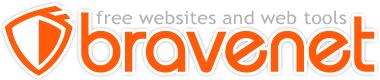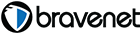This Message Forum is no longer in use
Please use the new Bravenet Help Forums FOUND HERE
How do you create a different header for each page. I now have the same photo that appears on each page and I would like to change this
You haven't really provided enough information for anyone to give a good answer. It would have been good if you posted a URL so we had something to start with. But, as usual, I will start with some guesses.
This sounds like you are using the Website Wizard for your web site. The Themes have built in pictures, but the Layouts do not. You could add a image to the header on a Wizard Layout, which would then appear in the header on all of your pages.
The Website Wizard is not intended to be a full function site builder. It's only really intended for beginners or users that don't have their own tools for websites. Sometimes your issue can be fixed by adding a little CSS or Javascript to each of your pages. But this also means you need to understanding a little bit about using HTML, CSS, and Javascript. Generally, if you don't know what your doing, it difficult to maintain and not worth the trouble.
Without having more information, I can't guess much further.
Browser: FIrefox
OS: Solaris, Redhat, Fedora, Suse
Well, not knowing a lot about the web design languages does limit your options. So I looked for something simple that you might be able to use. Here is a link to one of my test sites at philokvetch.bravehost.com. You should see a site with seven simple pages. Each page has a different image in the header. This is accomplished by adding a couple of lines of CSS code to each page. The only difference, from page to page, is the actual image name.
The images are actually relatively small images that are symmetrical, so they can be repeated horizontally without showing a obvious seam. The code below is CSS code that adds the image to the first page. The same code, with the image name changed, is added to all pages.
Browser: FIrefox
OS: Solaris, Redhat, Fedora, Suse
I understand now after veiwing your site. Still have the following questions:
1. Can you use a photo that you have taken. If you can, where do you upload the photo to to be able to use it as a header
2. To name the image: is that just a name you give it yourself e.g. photo of me, or is it some specific way you must name the image to use it.
any files/images you use have to be uploaded to your file manager area
plus make sure optimized/sized down to an appropriate size to use with your webpage
an image if you give it a name do not use spaces in your file name or other funny characters
so can name it image1 or header1
whether you save as .gif or .jpg as well with your images too
then the code for the image on your site MUST MATCH to the file you uploaded
Browser: FIrefox
OS: Solaris, Redhat, Fedora, Suse
I have lost all my photos. I was in folder mgr. and simply renamed them to become better organized and now they dont show up on the site. Can you help me> Please
p.s. I didnt set up the site a friend did so I only know the very basics and I cant get a hold of her right now. Thank you
Barbara this doesn't have anything to do with your problem
You should have started your own topic to cover your images with your site
But for one the images have to match exactly to where you have them.
Meaning if they are in an images folder then you have to have them pointing to the images folder then the file name of the picture.
So you need to take a look at the correct coding for these images you have here on the site.
Because if they are not coded correctly the images will not show up only the red x's
So either fix it yourself or have your friend do it and refrain from messing with it if you have NO CLUE what you are doing.
A common theme someone else starts messing with pages when someone else set them up and then make a disaster.
But as said you need to make sure of the file names and where you have the images and more with the site. Or you are going to have to get a hold of the friend and have them sort it out
Sorry .... for interrupting!!
Just so you know I didn't ask for it to be set up nor did I ask for the burden of keeping it updated. Its a hand me down! And Im doing a favor by trying to keep it going. So sorry I'm not on the correct topic but I though someone might be nice and help me. Guess I was wrong.
I will figure it out on my own. I have up till now. Thanks for saving me some time though, appreciate it!!!!
UPDATE: I figured it out..thanks...guess we arent all DISASTERS